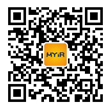-=-=-=-=-=-=-=-=-=-=-=-=-=-=-=-=-=-=-=-=-
introduction
-=-=-=-=-=-=-
realview development suite (rvds) provides realview compilation tools (rvct),
realview debugger (rvd), instruction set simulation model (issm) and realview
instruction set simulator (rviss) armulators, as well as either eclipse or
codewarrior.
arm developer suite (ads) provides codewarrior, axd and earlier generations
of compilation tools and armulator.
although most users will install only one set of development tools, in some
circumstances you may wish to have both ads and/or multiple versions of
rvds (e.g. rvds 3.0 and rvds 3.1) installed at the same time.
for example:
- you may wish to use the ads compilation tools for building
your application code, but rvd and rviss armulator for
debugging.
- you may wish to use the rvct tools for building your
application code, but axd for debugging.
- you may wish to compare code-generation improvements between two versions
of rvds and it is convenient to have them both installed at the same time.
this utility allows you to easily configure your pc for any of
the above three examples and will carry out all necessary setup of
environment variables.
notes
1) this utility only switches between compilers and armulators.
if both developer suites are installed, then axd and rvd
should both be accessible regardless of any settings made
using suite switcher.
2) the codewarrior application provided as part of ads cannot be
used with the rvds 2.0 or 2.1 compilers. if you are using rvds 2.2 it
will include a newer version of codewarrior that works with rvct 2.2.
you can use the mcp2make utility available from the technical
support area of www.arm.com to convert codewarrior projects to
makefiles. when you activate a suite which includes codewarrior
(e.g. ads 1.2, rvds 2.2) it will also activate the correct version of
codewarrior and change any relevant file associations to open with
that version of codewarrior (i.e. .c files open with codewarrior).
3) rvds 2.1 also includes axd 1.3, in addition to axd 1.2 which
included with ads 1.2.1. only one version of axd may be
registered to operate at a time. you must choose which version
of axd to register. suite switcher allows you to choose the
version of axd to register. this mainly applies to running axd
from the start menu. it is possible run the unregistered axd
from the command line. if axd 1.2 is registered and rvds is
active, and you type 'axd' from the command-line, you will
start axd 1.3 (because it is on the search path) which is
not the registered version of axd.
installing suite switcher
-=-=-=-=-=-=-=-=-=-=-=-=-
you must use a login with administrator privileges to install suite switcher.
if you are using a previous version of suite switcher you must uninstall it
before installing this version of suite switcher. to uninstall an earlier
version of suite switcher use the add or remove programs control panel.
using suite switcher
-=-=-=-=-=-=-=-=-=-=-
it is recommended that you quit axd, rvd, codewarrior, etc. before using
suiteswitcher to activate another suite/debugger.
starting suite switcher presents the user with a simple dialog
box with two groups of radio buttons - one labeled "suite" to
choose which developer suite to enable (e.g. ads 1.2.1, rvds 2.1)
and another group labeled "axd" to choose which version of axd to
register for operation. the selected radio buttons indicate
which developer suite is currently active or which version of
axd is registered. there is also a small text field below the
radio buttons describing the currently active developer suite and
registered version of axd.
if no radio button is selected for the suite group, then no
developer suite is fully active, which can lead to unpredictable
behaviour. in normal usage of the tools, this will happen after
installing or uninstalling a second developer suite (as some
environment variables will be set for rvds and other environment
variables set for ads). selecting one of the radio buttons will
then fully enable one developer suite and disable the other.
the change takes place immediately, so there is no need to exit
suite switcher or restart your machine. however, any open dos
windows will not be notified of the change. you will need to
open a new dos window to execute any newly activated suite-
related tools (e.g. armcc) from the command line.
suite switcher will also set an environment variable called
arm_current_suite which indicates the name of the most recently activated
developer suite. for exmaple, if you last activated rvds 2.1:
arm_current_suite = rvds 2.1 [build 69]
this can be useful for setting the title of an open dos window using the
command:
c:\>title %arm_current_suite%
supported suites
-=-=-=-=-=-=-=-=-
suite switcher supports the following developer suites:
* ads 1.0.1 - ads 1.2.1
* rvct for brew 1.2 - 3.0
* rvds 2.0 - rvds 4.0 pro
* rvdk for arm7 processor family (chinese edition)
* rvdk for oki
* rvdk for philips
* rvdk for philips nexperia sy.sol
* rvdk for stmicroelectronics
what does suite switcher actually do?
-=-=-=-=-=-=-=-=-=-=-=-=-=-=-=-=-=-=-
suite switcher carries out two types of changes to the system in
order to switch between the ads and rvds compilers/armulator.
first, it modifies the system path to contain the path to the tools for the
active suite and it removes all other development suites from the path.
this primarily affects which version of the compiler is found if executed
from the command line.
additionally, it restores the environment variables for the
active suite to their default values. in particular, the ads
armulator and the rvds armulator both use the same environment
variables: armconf and armdll. suite switcher ensures that
armconf and armdll are set correctly for the active developer
suite.
axd contains a number of ocx controls which must be registered
with the operating system. when you select a version of axd to
register, suite switcher runs a batch file to register the ocx
controls for that version of axd.

 关于米尔
关于米尔 js555888金沙老品牌的产品中心
js555888金沙老品牌的产品中心 定制服务
定制服务 服务中心
服务中心 联系js555888金沙老品牌
联系js555888金沙老品牌